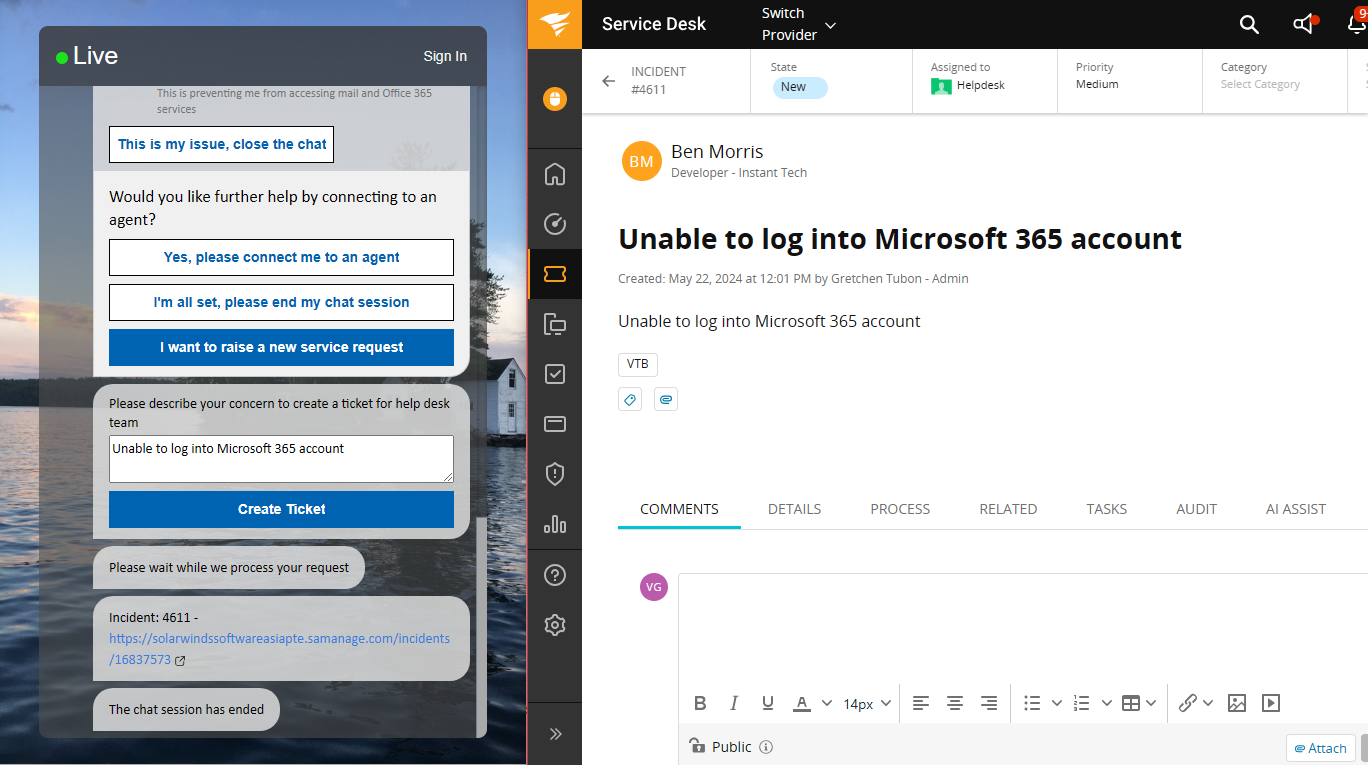Improve Service Desk Incident Management with SolarWinds Ticketing
View Status & Update Tickets During Chat Sessions
Add a new chat channel to your service desk is an easy way to solve common employee problems, deliver useful FAQs, allow employees to check on the status of existing tickets, and optionally route to service desk agents - located anywhere in the world. New AI functionality also provides ChatGPT level chat services, language translation, chat summarization, and other chat based benefits to help employees solve problems and complete tasks. Use chat to resolve issues - not just create more tickets :)
If you're a service desk user looking to streamline your incident management process and improve collaboration with your support team, you'll want to explore the powerful SolarWinds integration features. These features enable you to access SolarWinds tickets, list incidents, and even create or update tickets, all within your chat environment. In this guide, we'll walk you through the essential steps to make the most of these capabilities.
SolarWinds Ticket Listing
Overview
The SolarWinds Ticket Listing Pipeline Action is designed to fetch open incidents for a seeker and enable them to associate existing SolarWinds incidents with their chat sessions. This integration streamlines communication and issue tracking.
Chime V5 SolarWinds Features
Ensure that you have enabled the following features:
ChimeV5.Ticketing.SolarWinds
ChimeV5.Pipeline.SolarWindsTickets
SolarWinds Instance Configuration
To get started, your tenant admin needs to specify the SolarWinds instance URL and token under Chime Configuration -> SolarWinds.
Enhance AI powered service desk by viewing, creating, and updating SolarWinds tickets
Integrate Solarwinds into your service desk to simplify and improve ticket management
Pipeline Configuration
Key: ID/Name of the pipeline item
Next Stage: Pipeline key to which seeker should be moved after they select and associate an incident with the session.
Drop Stage: Pipeline key to which seeker should be moved if they end their chat. Leave this field as blank to end the chat.
Prompt: This field contains title which will appear on ticket listing card.
Footer Text: This is an optional field that displays the input text at the bottom of the ticket list.
Show Associate Ticket Option: Toggle that shows a button when the ticket is selected to associate the ticket with the chat session.
Associate Ticket Button Text: This field contains the associate button label text.
No Result State: Pipeline key to which seeker should be moved if no incidents are found for seeker.
Lookup tickets using Session Meta Data Field: This field is used for searching incidents in Solarwinds. For most cases it should be seeker email address ${Guest.Email}
Ticket Count: This field is used to define the maximum number of tickets displayed in the list.
Open Tickets: Toggle that populates the list with all open, in progress, or assigned tickets.
Resolved Tickets: Toggle that populates the list with all resolved or closed tickets.
Use Mock Data: Toggle that renders a set of mock data in the ticket list.
Idle Timeout Enabled?: This field is used to define the number of seconds before timeout when on the ticket list pipeline stage.
Options: Additional pipeline navigation options can be added to the ticketing card as required (optional).
Configure your service desk chat flow with the SolarWinds ticket list
Assign the placement in your service desk chat flow and customize your ticket list
Configure how your SolarWinds ticket list displays in your service desk chat
Assign what kind of tickets are displayed, how many, and in what order they display within your service desk chat
Seeker Experience
The pipeline displays a list of open incidents, and clicking on an incident option reveals a link, description, and the last updated timestamp.
View SolarWinds tickets in your AI powered Teams chat
View tickets and associate them with your service desk chat session all from within Teams
Associating Incidents with Chat Sessions
By selecting the option This describes my concern, the seeker associates the incident with the session and moves to the next stage, as configured in the pipeline.
Associate SolarWinds tickets with your service desk chat sessions
Associate tickets and attach metadata to your chat session for easy searching and reporting
Solarwinds Create or Update Ticket
Overview
The Solarwinds Create or Update Ticket Pipeline Action allows you to create a new Solarwinds ticket or update an existing one. It assigns the ticket to an advisor and pushes the chat transcript to the ticket record.
Chime V5 Solarwinds Features
Ensure that you have enabled the following features:
ChimeV5.Ticketing.Solarwinds
ChimeV5.Pipeline.SolarwindsCreateTicket
Pipeline Configuration
Configure this pipeline action with the following elements:
Notify seeker Solarwinds ticket is about to get created/updated: Customize the message to notify the seeker when a ticket is about to be created or updated.
Provide seeker Solarwinds ticket details: This field contains the message to send the seeker, including ticket number, ID, and URL.
Action: Select the action that the pipeline item will commit (Create Ticket or Update Ticket)
Maximum length for ticket title: Select the maximum number of characters allowed in ticket title. If the input text exceeds the selected value it will trim the text
Create or Update SolarWinds tickets within your service desk chat
Simplify the process of creating or updating tickets when chatting with your help desk
Seeker Experience
The pipeline notifies the seeker when an incident is about to be created or updated and provides the seeker with ticket details, including the ticket number and URL for accessing the record. When a ticket is created using Chime V5 the tag VTB2 will be assigned by default. The transcript of the chat session is added to the ‘Comments’ field and any screenshots are displayed inline.
Ask questions and report issues in AI powered chat then easily create or update SolarWinds tickets
Streamline the process of reporting an issue and a help desk chat and creating or updating a ticket
Evaluate JavaScript for accessing Solarwinds Tickets
Overview
In the pipeline action - Evaluate JavaScript, you can utilize various methods to access Solarwinds ticketing API calls. This integration provides a convenient way to interact with Solarwinds tickets directly from your Chime V5 chat sessions.
Chime V5 Solarwinds Features
Before getting started, make sure to enable the following features in Chime V5:
ChimeV5.Ticketing.Solarwinds
Script Method -getSolarwindsTickets('seekerEmailAddress')
To retrieve a list of Solarwinds tickets, use the getSolarwindsTickets script call, passing the seeker's email address as a parameter.
// Get tickets
var tickets = getSolarwindsTickets("${Guest.Email}");
The response will be in the form of a JSON array, providing details about each ticket.
[
{
"Seeker": "0007002",
"Agent": "0007003",
"Question": "Employee payroll application server is down.",
"ChatTranscript": "",
"Id": "f12ca184735123002728660c4cf6a7ef",
"Number": "0007001",
"URL": "https://solarwindssoftwareasiapte.samanage.com/0007001",
"UpdatedOn": "2023-06-07 12:24:46",
"TicketState": "New"
},
{
"Seeker": "0007002",
"Agent": "0007003",
"Question": "Performance problems with wifi",
"ChatTranscript": "",
"Id": "78271e1347c12200e0ef563dbb9a7109",
"Number": "0000057",
"URL": "https://solarwindssoftwareasiapte.samanage.com/0000057",
"UpdatedOn": "2023-05-29 13:20:52",
"TicketState": "New"
}
]
You can easily convert this JSON response into an array and perform various operations on ticket records.
var ticketsArray = JSON.parse(tickets);
// Array allows you to get count and loop through ticket records, etc.
sendReply("Count of tickets: " + ticketsArray.length);
Script Methods for Ticket Manipulation
Additionally, you can use JavaScript Solarwinds helper calls to create and update tickets:
createSolarwindsTicket(seekerEmailAddress, agentEmailAddress, title, description)updateSolarwindsTicketDescription(ticketId, updatedDescription)assignSolarwindsTicket(ticketId, agentEmailAddress)
These methods enable you to interact with Solarwinds tickets programmatically.
Conclusion
Effective incident management is a cornerstone of successful customer support and business operations. The Solarwinds integration features empower organizations to manage incidents with efficiency and precision. By leveraging JavaScript methods, ticket listing capabilities, and streamlined ticket creation and updates, the feature ensures that your support team is well-equipped to deliver exceptional service.
Incorporating the Solarwinds integration into your chat workflow enables you to access, manage, and respond to incidents seamlessly. Whether you're seeking to access ticket information, associate incidents with chat sessions, or efficiently create and update tickets, Chime V5 offers a comprehensive solution.
Related Items
With these powerful Solarwinds integration features in Chime V5, you can streamline ticket management, enhance communication, and provide a more efficient support experience for your users. Explore these actions to unlock the full potential of Solarwinds within your service desk platform.