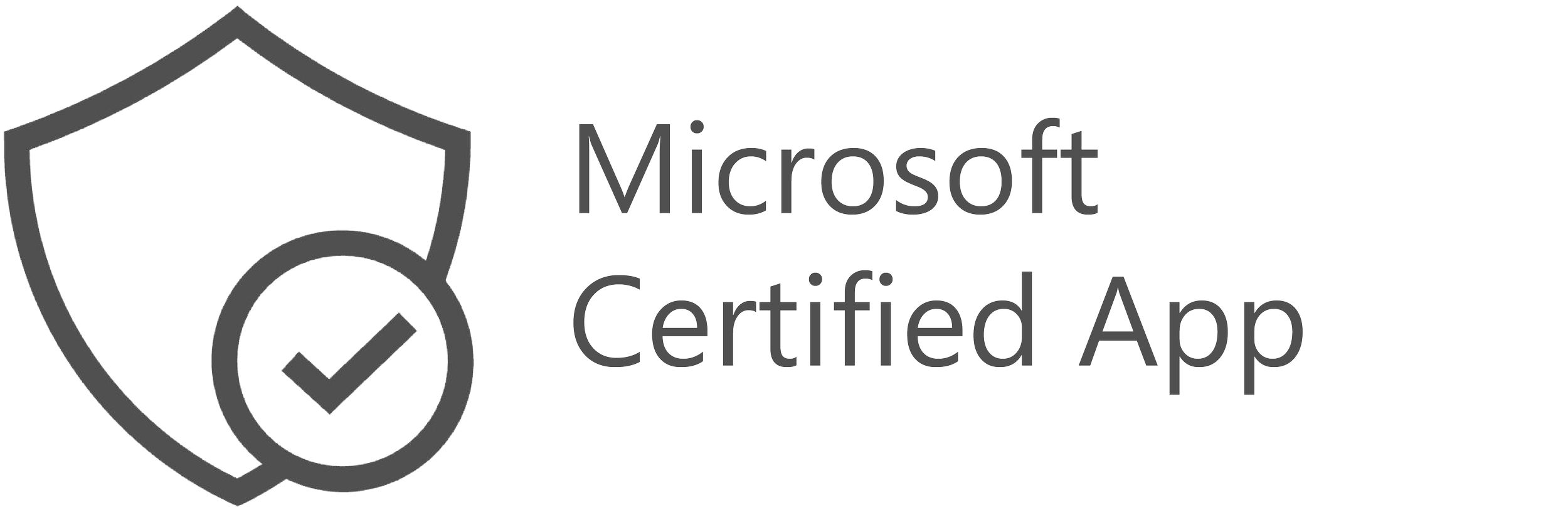Microsoft Teams as Service Desk Application
Deploy service desk powered by AI on your Microsoft Teams in three steps.
Get Started with Microsoft Teams AI Service Desk
Installing AI Service Desk on your Microsoft Teams environment is quick and easy. Follow our step-by-step installation guide to integrate AI-powered support into your workspace.
Add ChatGPT Into Your Microsoft Teams Service Desk Chat Workflow
Automated Responses: AI can handle routine queries and provide instant answers, freeing up human agents to focus on more complex issues.
Faster Resolution: With the ability to quickly analyze data and provide solutions, AI can speed up the overall service desk process.
Personalized Interactions: AI algorithms can analyze past interactions to offer personalized responses, improving customer satisfaction.
How it works
Step 1: Install
Find Version 5 on the Microsoft Teams Store.
Click on the Get it now button. This will open your Microsoft Teams client.
Start a conversation with the Version 5 app.
Create an evaluation request.
Step 2: Tenant Creation using Office 365 Information
Create Dedicated Support Environment
Tenant deployment: Our Version 5 team will take care of configuring the instance for your company - based on your Office 365 tenant ID
Tenant Admin Credentials: Once the tenant is ready, you'll receive an email containing your tenant admin credentials, granting you access to the following UIs:
Admin UI
Agent Dashboard UI
Manager Dashboard UI
Service Desk Landing Page
Home Center Page
Step 3: Deploy Version 5 to Microsoft Teams
Make Support Accessible for Everyone
Bringing Version 5 to your entire organization within Microsoft Teams is straightforward. Follow these simple steps to ensure everyone is just one click away from getting the support they need.
Select Global (Org-wide default)
Add ‘Chime V5’ to installed apps
Add ‘Chime V5’ to pinned apps
Let us help your team improve your Microsoft Teams service desk.