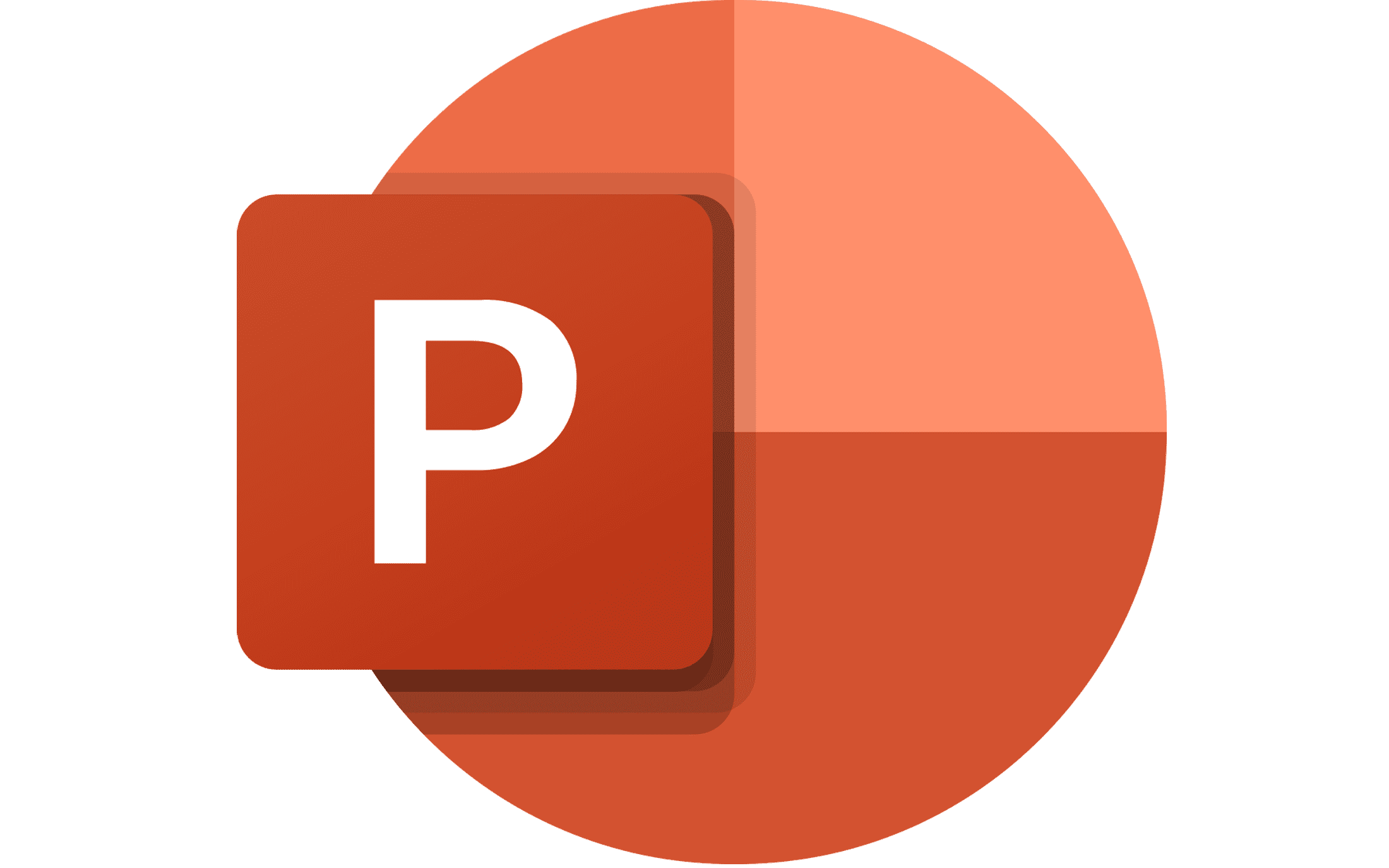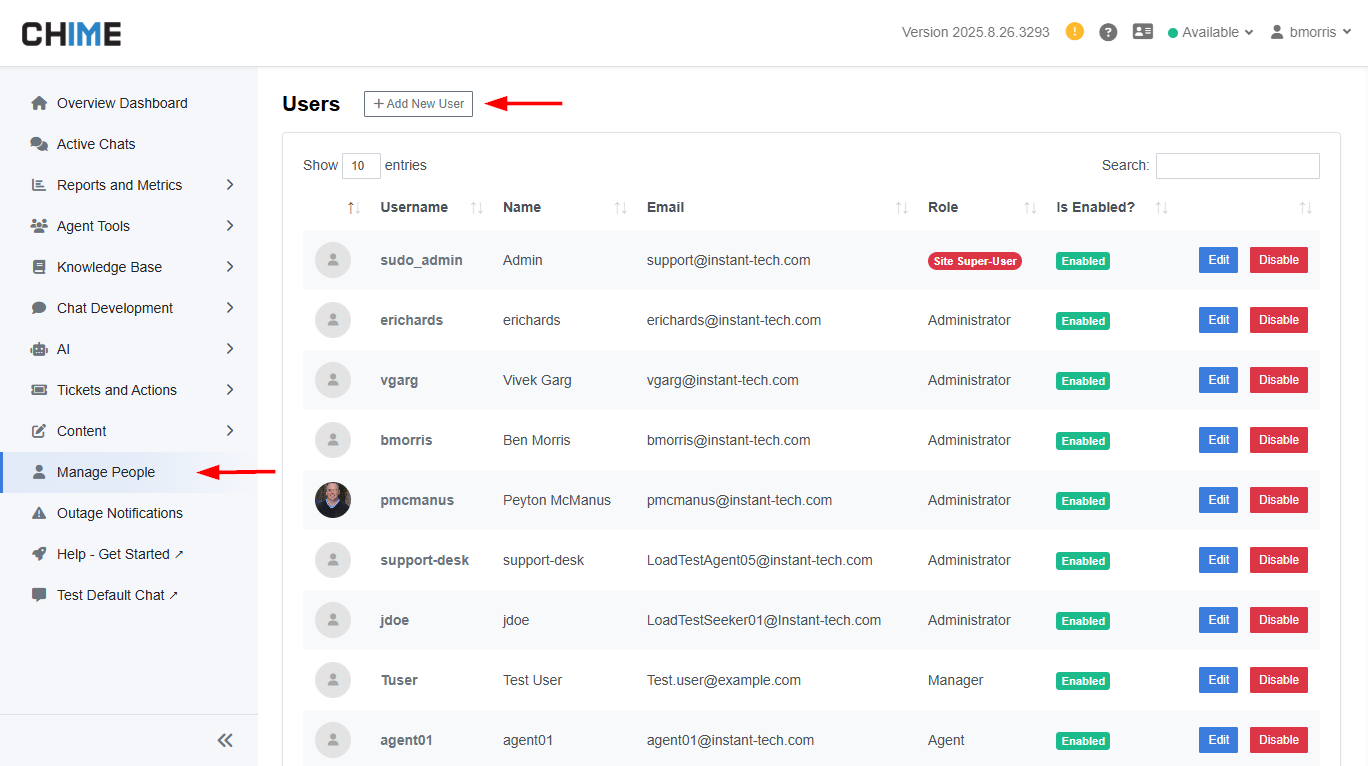AI Chat Getting Started as Manager
Steps and Tips for Manager of AI Chat Service Desk
Manager Core Concepts
These are the features that you will want to be most familiar with:
Adding and managing agents - see how to get started as an agent
Creating and updating chat pipelines & FAQ content
For additional details on how to get started as a manager, please go to our FAQ documentation ↗
Monitoring chat activity - real time sessions and reporting based on chat data - possibly with agents supporting multiple languages
Navigating to the Manager Dashboard
Click on the navigation menu in the top right of the web page
Click on the Manager Dashboard option
Inviting Agents and Other Managers
Once you are added by the admin, you will receive an email with your username, password, and tenant URL. Managers have access to both the manager and agent UI. The main item managers have during the onboarding process is to invite agents.
Your agents will be responsible for accepting incoming chats from end users. Agents will only have access to the agent dashboard.
1.) Login from your tenant URL https://app.imchime.com/your_tenant_name
2.) You will be redirected to the Manager UI.
3.) Click the Manage People tab on the left side nav bar.
4.) Click the Add New User button.
5.) Enter the user details and select Agent for the role.
6.) Click Add User.
7.) If you are signing in using Office 365 authentication, the password that is set will only be used for the initial sign in.
Added agents will receive email an email invite including the tenant URL. You will need to contact your agents and share the password you assigned to them. Once agents have the assigned email and password the agent will be able to login.
Adding a User to an Agent List
To add an Agent to an Agent List, go to the Manager Dashboard
Click on Agent Tools, then on the Manage Agent Lists
At this point either Create New Agent List, or click Edit on an existing one
Add the Agent to the list of selected Agents
Click Publish once you are done adding Agents
Manager Dashboard - Monitoring Chats and Activity
The Manager Dashboard is where a user can configure widgets to display different types of information including live chat data, reports, and agent status.
View Chat Sessions
Managers are able to view both live chats from the Active Chats tab and previous chat sessions from the Search Chat History tab.
Running Reports
Both on the Manager Dashboard and the 'Reports' tab, managers are able to view reports on different data sets and create new ones.
Create and Update FAQ Content or Upload Files and Documents
Managers can add, edit, and create different types of content in order to help improve self-service and reply to common questions or issues. FAQs can be easily imported and exported both through the UI and utilizing the SharePoint import feature. For FAQ content the best user experience it is recommended to have good titles and tags assigned so that it is easily searchable.
Create and Update Chat Pipelines
Through the use of AI chat Pipelines, managers (IT, HR, Sales) can edit and customize unique chat flows utilizing key features such as self service, AI chat, or agent connection. Pipelines allow for flexible, easy to test, and shareable chat flows and can be overviewed via the mermaid diagram.
Next
Once you have agents onboarded, and agents can authenticate to the agent dashboard, the next step is to test a chat.
Related Content
How to Install the app and Start a Chat - Site Page
Getting Started as V5 Agent - Site Page
Getting Started as V5 Admin - Site Page
Get Advanced Custom Reporting from Your Help Desk - Site Page