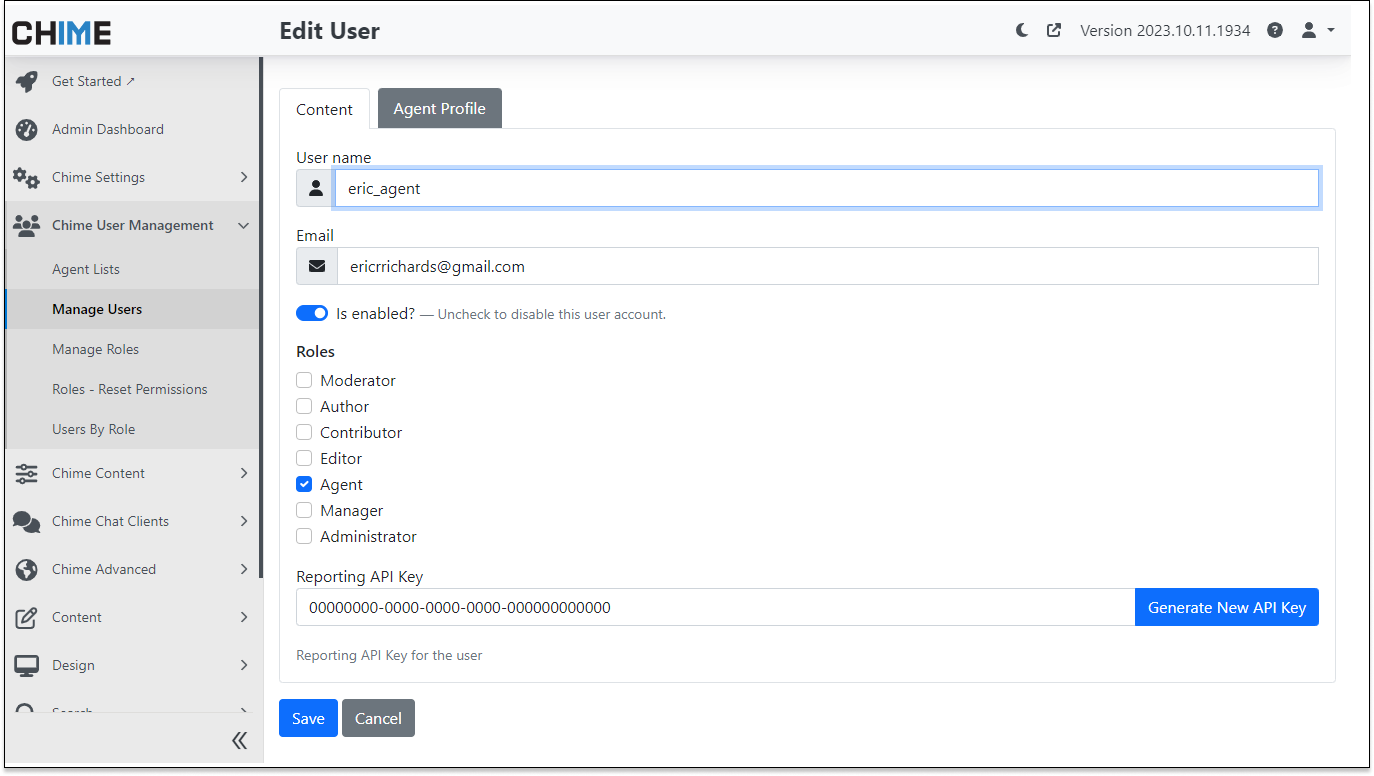Using Chat Reporting API For V5
Tips, Tricks, and Additional Resources
Our application provides a chat based application to solve employee problems. Our chat application can display a list of helpful FAQs, connect with AI and ChatGPT, display a list of open tickets, or integrate with professional training videos. All of the chat sessions, FAQ searches, tickets, and routing to agents, are monitored and collected in a database.
Our reporting system displays reports to monitor KPI (key performance indicators), SLAs (service level agreements), and other key metrics that enable the chat system to provide value to the business.
In today's fast-paced business landscape, data is the key to success. Understanding the performance of your communication platform is crucial for making informed decisions and ensuring your operations run smoothly. That's where the Chime V5 Reporting API comes into play. In this guide, we'll walk you through everything you need to know to unlock the full potential of Chime's reporting capabilities.
Accessing Chime Metrics and Reporting
We're thrilled to introduce the Chime V5 Reporting API, a powerful tool that empowers our partners and internal developers to access Chime metrics and reporting data. Whether you want to integrate Chime data into your external dashboards, automate report collection, or simply gain deeper insights into your Chime communications, this API has you covered.
Getting Started with the Postman Workbook
To kick start your journey into Chime reporting, we've prepared a comprehensive Postman workbook that includes all the essential GET requests for currently listed reports as of October 10, 2023. This workbook is your gateway to accessing vital data within Chime. And the best part? Any additional reports we add in the future can be easily discovered using the request links provided in the Report URLs section.
It’s helpful to use PostMan to inspect and test the reporting API end points
We also include a reporting API sandbox to experiment with using our chat session information via the reporting API - typically with PowerBI
Managing API Keys
The Chime V5 Reporting API uses user-based API keys, ensuring that data access is controlled and tailored to each user's permissions. This granular approach to API keys means that users can only view data related to the tenants they have permission for. This level of control ensures data security and accuracy.
Creating an API Key for a User
To create an API key for a user, follow these simple steps:
Navigate to the Chime User Management or Manage Users section.
Find the user for whom you want to create an API key.
If the user doesn't already have an API key, click the "Generate New API Key" button.
It's important to note that clicking this button when a user already has an API key will invalidate the old key and generate a new one, helping you maintain the security of your data.
Collect the chat metrics: specify a reporting API key at a user level - so your reporting application can access the same information as the user
Reporting on chatbot performance: So, if a user has limited permissions, then the reporting API key will use these same permissions
What You Need in a Request
To interact with the Chime V5 Reporting API effectively, you should understand the three key components of each request:
1. The URL of the Report: This specifies the report you want to access.
2. Query String Parameters: These parameters ensure that your request is processed correctly. While the zone parameter is optional, you'll typically need to include the following:
startDate: The start of the time interval for the report in ISO-8601 date/time string format.
stopDate: The end of the time interval for the report in ISO-8601 date/time string format.
format: The format in which you want the report data returned (CSV or JSON).
reportId: The unique contentItemId assigned to a report for each tenant - ${reportId}
3. Authorization Header (API Key): To authenticate your request, you'll need to include the API key in the Authorization header. The format for the authorization header should be: "Bearer {API Key}" under the value column in the headers menu.
Report URLs
Every Chime report has a specific API route, subject to change and constant expansion. To discover these routes, you can refer to the API used by the Chime UI itself. Below is an example link to get a list of current reports and their contentItemIds for the tenant.
Get Available Reports:
{{baseUrl}}/api/reporting/AvailableReportsExample Report:
{{baseUrl}}/api/reporting/report/${reportId}?format=${format}&startDate=${startDate}&endDate=${endDate}
Exploring Chime's Report API Playground
Chime V5 Reporting API introduces a valuable feature called the "Report API Playground." This tool serves as a playground where you can experiment and interact with Chime's reporting capabilities. It's an essential resource for those who want to gain insights, discover contentItemId for specific reports, and generate JavaScript code for making API requests.
Key Features of the Report API Playground
In the Report API Playground, you can:
Get Available Reports: Easily discover all the reports available for your Chime instance. This is the first step in understanding what data you can access.
Generate JavaScript Code: Once you've identified the reports you need, the Report API Playground allows you to generate JavaScript code to retrieve these reports. You can specify the report, start date, end date, and output format (CSV or JSON).
Execute Code and Receive Responses: The playground allows you to execute the generated JavaScript code, sending your request to Chime's reporting API. You'll receive responses in the specified format, making it easier to understand the data structure and content.
View ISO-8601 Formatted Dates: The generated code will display the start and end dates in ISO-8601 format, ensuring consistency and accuracy in your requests.
How the Report API Playground Enhances Your Workflow
The Report API Playground is an invaluable tool for Chime users. Whether you're an experienced developer or someone new to working with APIs, this feature streamlines the process of gathering vital data from Chime. It simplifies the generation of JavaScript code for making requests, saving you time and effort.
Additionally, by exploring the reports and executing code in the playground, you can identify the contentItemId for specific reports. This contentItemId is crucial when crafting GET requests in the Postman workbook, ensuring you fetch the exact data you need.
To access the Report API Playground and take full advantage of this feature, simply log in to your Chime account and navigate to the Reporting section.
With the Report API Playground at your disposal, you're well-equipped to harness the power of Chime V5 Reporting API. It's a pivotal resource for those looking to make data-driven decisions and gain deeper insights into Chime communications.
We built the chatbot reporting API playground to provide an easy to use UI to experiment with our reporting system
Use the reporting API playground to verify your requests - and then call the API from your application
Define Your Base URL
For seamless API interaction, it's essential to define your base URL in the collection variable section. This allows you to adapt the API endpoints to your specific Chime instance. Please contact us with any questions or if you need help configuring this.
Updated on May 31, 2024
{{baseUrl}} – {{https://<Your Chime Instance>.com}}
Postman is a good application to use as your experiment with, and mockup, the data that you will want to collect
All of the reports that we create, and even custom reports, are available using the reporting API.
Related Items
Explore these additional resources to enhance your understanding of Chime's reporting capabilities and make the most out of the Chime V5 Reporting API.